Search engine shortcut on internet browser
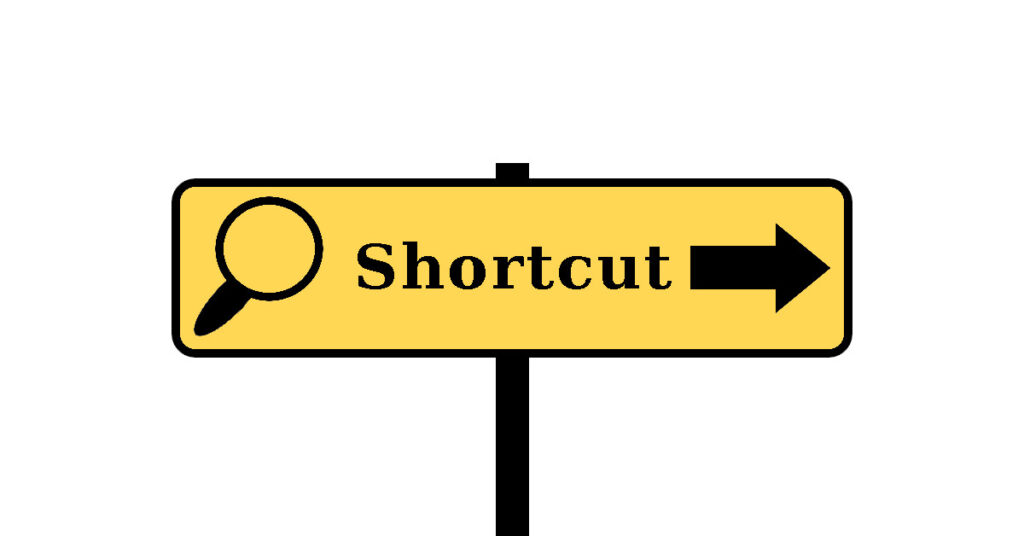
Search engine shortcut is a method to access search engine effortlessly. Search engine guides internet users to websites published their favourite contents. Searching on internet is done through different search engines by giving a keyword on your browsers. Internet is a collection of websites with various contents. There are various search engines. Popular websites with different searching options are google.com, bing.com, yahoo.com, ecosia.org etc. To search a keyword user, must need to visit any one of the above web search engines. After search engine website loaded successfully on the browser user need to enter a keyword to find matching content on different websites. For example, to search a keyword “dazvow” on google.com, the user needs to visit the google.com first and then enter the keyword on the given search box field. This process will be repeated for other search engines too. Let’s check how to cut short this process to single step.
Fortunately, browsers have some built in feature called search shortcut. This article demonstrates how to do search shortcuts in Mozilla Firefox, Google Chrome and Microsoft Edge.
- Search engine shortcuts on Mozilla Firefox
- Bookmark search on Mozilla Firefox.
- Search engine shortcuts on Google Chrome.
- How to add search engine shortcut on Chrome.
- Bookmark search on Chrome.
- Search engine shortcuts on Microsoft Edge.
- Favorites search on Edge.
- How to add search engine shortcut on Edge.
Search engine shortcuts on Mozilla Firefox.
Open your Mozilla Firefox type the following on address bar and press enter
about:preferences#search
OR
Click Firefox menu > Settings > Search then scroll down and find Search Shortcuts
You can find list of alternate search engines that appear below the address bar and search bar when you start enter a keyword.
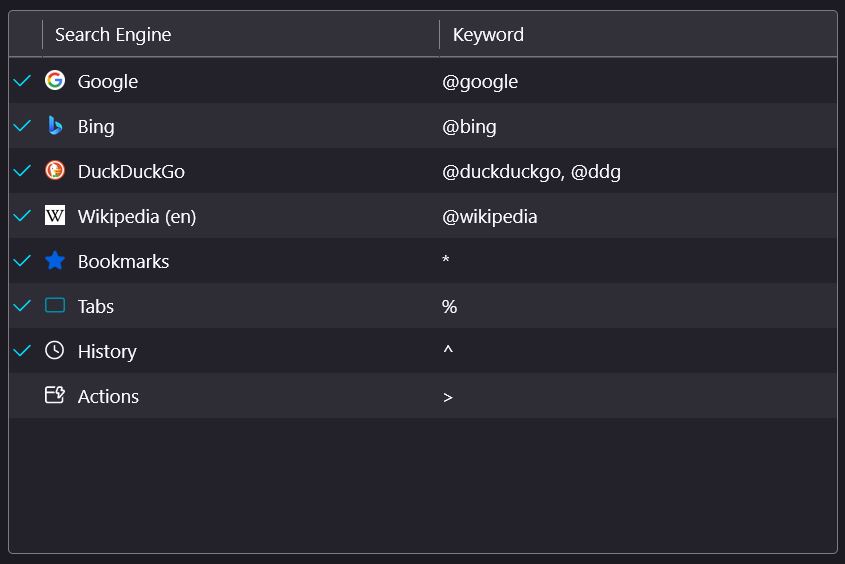
To search on bing.com, type @bing then press space bar or tab key followed by keyword. For example, type “@bing dazvow” then press enter. You will get search result on bing. Type “@ddg dazvow” then press enter key. You will get search result on duckduckgo.

Similarly, there are shortcuts for bookmarks and history.
Bookmark search on Mozilla Firefox.
On your search bar type * space bar and keyword to display suggestion of saved bookmarks.

History search on Mozilla Firefox.
On your search bar type ^ space bar and keyword to display suggestions of saved history.
Search engine shortcuts on Google Chrome.
Google Chrome is another popular browser also offers internet searching shortcuts. Users can create & update shortcuts. Open your Chrome then type on the address bar chrome://settings/searchEngines
OR
Click three dot menu > Settings > Search engine > Manage search engines and site search.
To use a search engine other than the default, type its shortcut in the address bar followed by your preferred keyboard shortcut. You can also change your default search engine here.
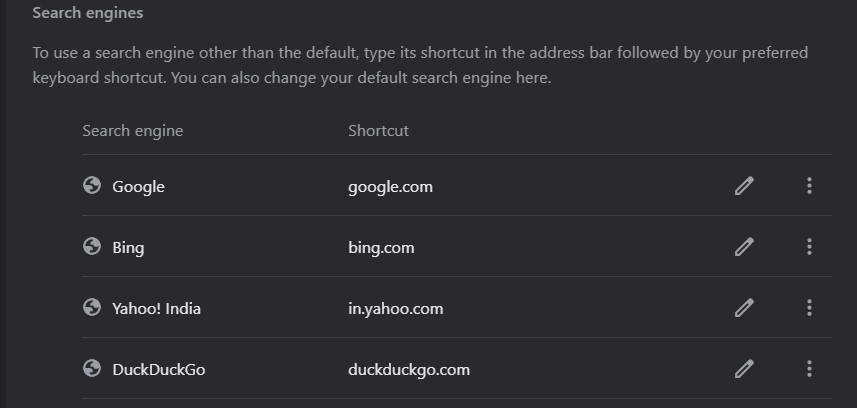
To search on bing.com, type bing.com then press space bar or tab key followed by keyword. For example, type “bing.com dazvow” then press enter. You will get search result on bing. Type “duckduckgo.com dazvow” then press enter key. You will get search result on duckduckgo.

Chrome bookmark and history shortcuts are given below.
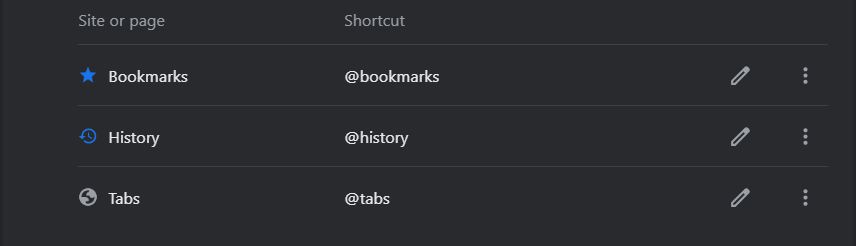
How to add search engine shortcut on Chrome.
Users can edit, update and add new shortcuts to Chrome browser. Here we are going to add new search engine to google chrome. Please click Add button and action will lead to a new popup window. A screenshot is given below.
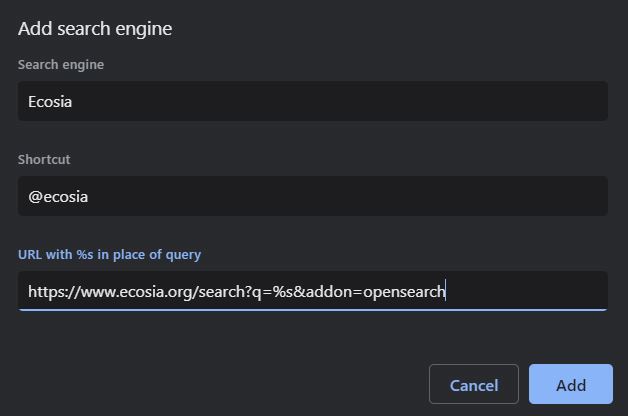
After filling new search engine details, please click add button and new search engine shortcut will be created.
Bookmark search on Chrome.
On your search bar type @bookmarks space bar or tab a keyword to display suggestion of saved bookmarks.

For searching history, please type @history space bar or tab a keyword to display saved history suggestions on chrome.

Search engine shortcuts on Microsoft Edge.
Microsoft’s new browser Edge is also offer shortcuts for search engines. Let’s examine how to do internet searching shortcuts on Edge. Please open Edge and type edge://settings/searchEngines press enter key.
OR
Please click three dot menu on top right and side corner of Edge > Settings > Privacy, search and services > Address bar and search > Manage search engines

To search on google.com, type google.com then press space bar or tab key followed by keyword. For example, type “google.com dazvow” then press enter. You will get search result on Bing. Type “duckduckgo.com dazvow” then press enter key. You will get search result on duckduckgo.

Favorites search on Edge.
On your search bar type @favorites space bar or tab a keyword to display suggestion of saved bookmarks.

Similarly saved history can be searched. On Edge search bar type @history space bar a keyword to display history.
How to add search engine shortcut on Edge.
Users can edit, update and add new shortcuts to Chrome browser. Here we are going to add new search engine to google chrome. Please click Add button and action will lead to a new popup window. A screenshot is given below.
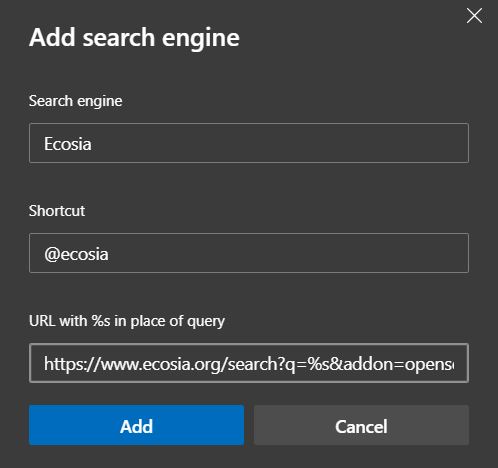
To add ecosia.org search engine please add https://www.ecosia.org/search?q=%s&addon=opensearch on specified URL input field. Please don’t forget to add search engine name and shortcut on given input fields.
These shortcuts are useful to speed up searching habits on laptops and desktop computers marginally. We hope this article is very informative.
Other Articles
- How to generate secure password in no time ?
- Save and copy screenshot in shortcut ways ?
- File and folder management – A professional approach
- Email Frauds
- Cyber threats to mobile devices
- Technologies in Sports
- Product order website to keep your customer happy during pandemic?
- What is SSL/TSL ?
- How to calculate age from date of birth in a spreadsheet?
- Share URL with people nearby without a messaging App?